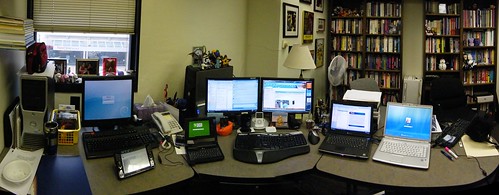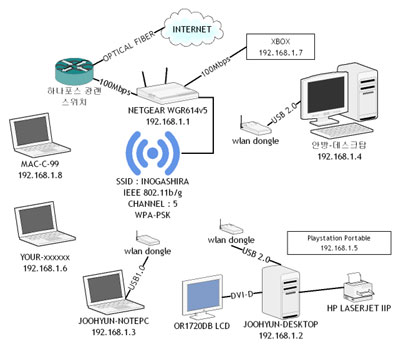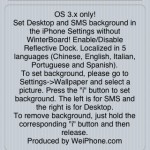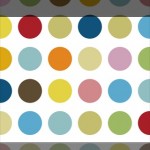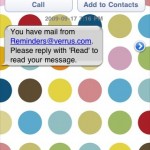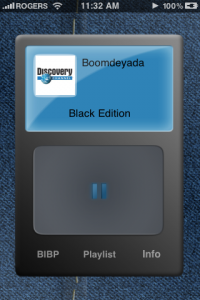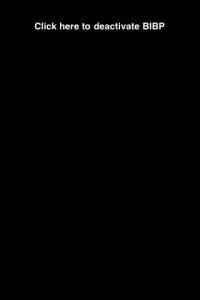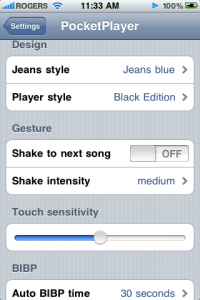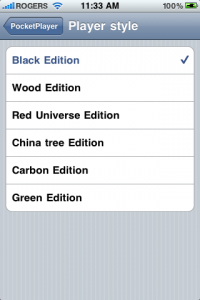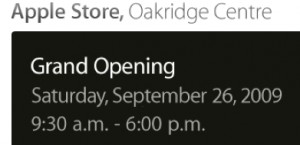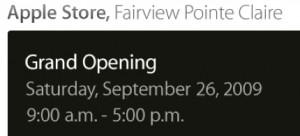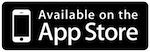Guest post by Dav.
How can you get online freedom at work places? Usually work environments are restrictive and keep tab on your online activities. While at work, IT guys try to prevent you from indulging in online activities deemed "un-productive". There are number of web tools that allow easy access to blocked stuff without coming under IT department radar (hopefully).
Get Online Freedom at Work
Access your email, webpage, read ebooks and even Twitter at work using the following:
1. Read ebooks at Work - If you love reading ebooks, then head over to 'Read at Work' website. You can read ebooks without drawing any suspicious attention or getting caught. It allows you to access ebooks in the form and look of Microsoft Powerpoint (Powerpont!). While you enjoy reading ebooks others will think "you are working damn hard on your next presentation". Keep everyone happy and away while you read ebooks of different types like: black comedy, classics, short stories etc.

2. Twitter at Work - Can't get off Twitter addiction at work? You can Twitter with ease within Microsoft Excel spreadsheet window without catching anyone's eye. SpreadTweet is an Adobe Air based application that allows you to use Twitter disguised as a spreadsheet. You can try the online version or install the offline version depending on the Microsoft Office version you are using among: Office OSX, Office 2003 and Office 2007 (Windows).

3. Share favorite webpages - Just found an interesting webpage you want to share with a co-worker? Instead of sending webpage link, why not send the whole webpage via email using Email the Web. Enter webpage URL, sign in using Google account, preview the webpage and quickly send it to your friends.

4. Open Gmail at work - Gmail addicts love to try different methods to access email at work while IT guys try hard to block every such method. Among various ways to access Gmail at work, using iGoogle is the easiest. Go to iGoogle homepage, login to see Gmail messages in a small box on the right side.
5. Instant Messenging at Work - There are number of web based ways to access instant messengers like Meebo. However, such websites are most likely blocked by IT guys in the office. You can try newer (and fairly unknown to IT guys) web based messenger access service like webuzz.im. It is JavaScript based online web instant messenger that helps you chat with your friends on Google Talk, Windows Live Messenger, Yahoo! Messenger or AIM.
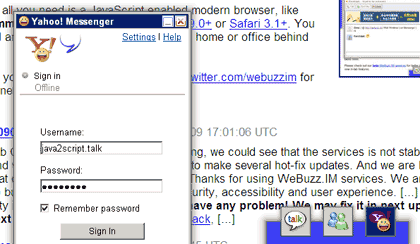
This is a guest post by Dav from TechF5 Refreshing Tech which features handy tips, tricks, guides and tutorials on basic computing like how to translate & save Wikipedia articles? You can also write a guest article and share your favorite tools.