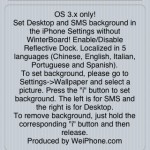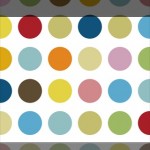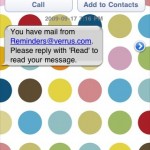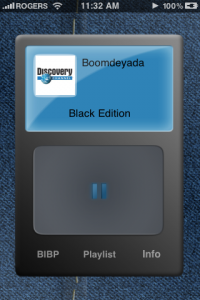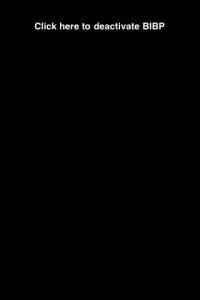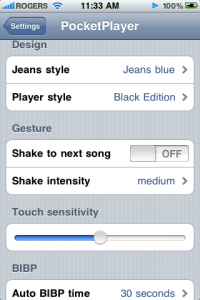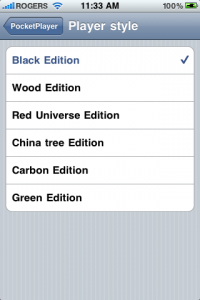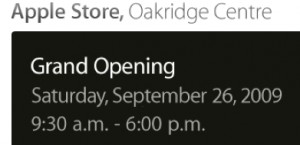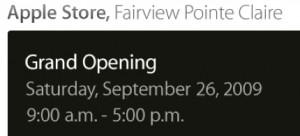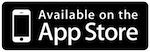via
Apple iPhone School by Brooke on 9/23/09
 | Available In: App Store |  | Price: Free |
 Today Starbucks released their official application, myStarbucks however they also released Starbucks Card Mobile. At first I thought the app looked slightly uneventful but then I took a closer look.
Today Starbucks released their official application, myStarbucks however they also released Starbucks Card Mobile. At first I thought the app looked slightly uneventful but then I took a closer look.
Starbucks Card Mobile allows you to view the remaining balance on your Starbucks card, reload your Starbucks card, view your recent transaction and… get this… allows you to pay using your Starbucks card right from your iPhone or iPod touch.
The "pay from your device" features is still in the testing phases but is available in 16 locations throughout Cupertino, Mountain View, Sunnyvale and San Jose California and Seattle, Washington. Apparently your iPhone or iPod touch will display a barcode that you use just like your Starbucks Card to make purchases (see screenshots below).
Honestly, I'm not sure I want to be handing my iPhone back and forth at the drive through but… a very cool concept none the less.
If you live in any of those areas and get a chance to check out the "pay from your device" feature… totally let us know in the comments.
Note: Starbucks is also running a limited time offer in which you get a bonus $5.00 when you load $25.00 onto the Starbucks Mobile Card (see details below).
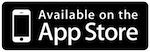
The 16 test locations include:
San Jose
5180 Stevens Creek Blvd
San Jose, CA 95129
Cupertino, CA
20520 Stevens Creek Blvd
Cupertino, CA 95014
Mountain View, CA
Mountain View
1037-C EI Monte Ave
Mountain View, CA 94040
Shoreline & Pear
1390 Pear Avenue
Mountain View, CA 94043
Castro @ High School
750 Castro St.
Mountain View, CA 94041
Miramonte & Cuesta
809A Cuesta Blvd
Mountain View, CA 94040
Charleston & Independence
2410 Charleston Ave
Mountain View, CA 94043
Sunnyvale, CA
1685-87 Hollenbeck Road
Sunnyvale, CA 94087
Seattle, WA
Key Tower
700 5th Ave
Seattle, WA 98104
Columbia Center
701 5th Ave
Seattle, WA 98104
1st Interstate/Wells Fargo
701 5th Ave
Seattle, WA 98104
7th & Stewart
1700 7th Ave
Seattle, WA 98101
7th & Pike
1524 7th Ave
Seattle, WA 98101
University Village II
2650 NE 49th St
Seattle, WA 98105
Madison Park
4000 East Madison Ave
Seattle, WA 98112
ScreenShots







App Store Description:
YOUR STARBUCKS CARD IS NOW ON YOUR iPHONE AND iPOD TOUCH
You already know the Starbucks Card is the fastest most convenient way to pay at Starbucks. Our new Starbucks Card Mobile is the perfect companion to your Starbucks Card. With Starbucks Card Mobile, you can check your balance, reload your card, view transactions and in 16 select Starbucks stores in Silicon Valley and Seattle you can actually pay with your Starbucks Card using your iPhone or iPod Touch.
BONUS $5 ON YOUR FIRST VISA CARD RELOAD WITH STARBUCKS CARD MOBILE
Take advantage of an exciting reload offer: Get a $5 dollar bonus on your Starbucks Card Mobile account the first time you reload $25 with your Visa Card on Starbucks Card Mobile (for a limited time)
LEAVE YOUR WALLET AT HOME
In select locations (currently Cupertino, Mountain View, Sunnyvale, San Jose, CA and Seattle, WA) we're testing a mobile payment feature. In 16 stores you can pay with your Starbucks Card using only your iPhone / iPod Touch and this application. Your iPhone / iPod Touch will display a barcode that you use just like your Starbucks Card to make purchases. It's fast. It's easy. And it's a revolution in mobile payment.
FEATURES
Check your Starbucks Card balance
Reload your Starbucks Card with a major credit card
View your transaction history
Pay with your iPhone or iPod Touch at 16 stores located in Cupertino, Mountain View, Sunnyvale, San Jose, CA and Seattle, WA. Participating stores are listed in the application.
USER NOTES
Application supports U.S. Starbucks Cards only, including Gold cards
Starbucks Duetto Cards and Starbucks Store Credit Cards are not supported.
Starbucks Card Mobile supports your personal Starbucks Cards. Cards may only be loaded onto one device at a time. If you wish to reload a friend or family members' Starbucks Card, please visit HYPERLINK "http://www.starbucks.com/card" www.starbucks.com/card.